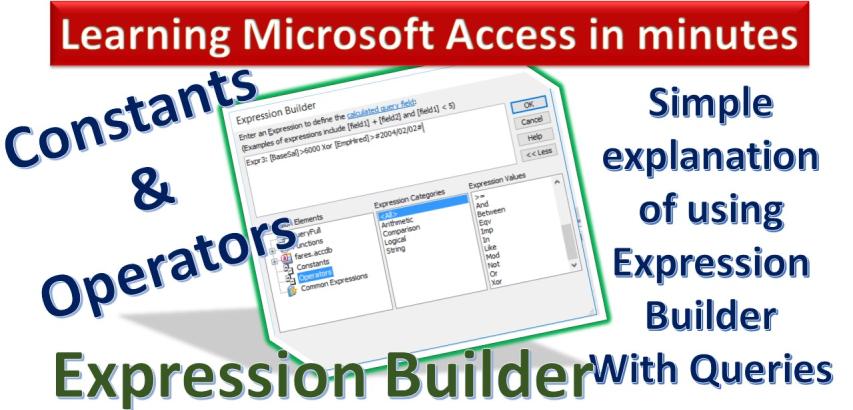
Microsoft Access provides a powerful tool called Expression Builder within queries, allowing users to create complex expressions and calculations to filter and manipulate data. This step-by-step guide will cover the usage of Expression Builder, including common expressions, operators, and constants.
Expression Builder: Expression Builder is a graphical interface in MS Access that helps users build complex expressions without the need for extensive coding. It can be accessed within queries and is particularly useful for constructing criteria for filtering records.
Common Expressions:
Current Date - Date():
Open the query in Design View.
Navigate to the Criteria field of the desired date column.
Enter Date() in the Criteria field.
Run the query to display records with the current date.
Current Date/Time - Now():
Open the query in Design View.
Navigate to the Criteria field of the desired date/time column.
Enter Now() in the Criteria field.
Run the query to display records with the current date and time.
Operators:
Using Operators Signs:
Open the query in Design View.
Navigate to the Criteria field.
Use operators like <, >, =, etc., to define conditions.
Run the query to filter records based on the specified conditions.
Using + and & with Text:
Open the query in Design View.
Navigate to the Criteria field.
Concatenate text using + or &. For example, "First Name" & "Last Name".
Run the query to display concatenated text.
And:
Open the query in Design View.
Navigate to the Criteria field.
Use And to combine multiple conditions.
Run the query to display records meeting all specified conditions.
Between:
Open the query in Design View.
Navigate to the Criteria field.
Use Between to filter records within a specified range.
Enter the range, e.g., Between 1000 And 5000.
Run the query to display records within the specified range.
In:
Open the query in Design View.
Navigate to the Criteria field.
Use In to filter records that match any value in a specified list.
Enter the list, e.g., In ('Manager', 'Supervisor', 'Director').
Run the query to display records with specified values.
Like:
Open the query in Design View.
Navigate to the Criteria field.
Use Like to filter records based on a pattern.
Enter the pattern, e.g., Like 'M*' to find records starting with 'M'.
Run the query to display records matching the pattern.
Mod:
Open the query in Design View.
Navigate to the Criteria field.
Use Mod to filter records based on the remainder of a division.
Enter the divisor, e.g., Mod 2 to find records with an even value.
Run the query to display records meeting the specified condition.
Not:
Open the query in Design View.
Navigate to the Criteria field.
Use Not to negate a condition.
Enter a condition, e.g., Not Like 'Inactive'.
Run the query to display records not meeting the specified condition.
Or:
Open the query in Design View.
Navigate to the Criteria field.
Use Or to combine conditions where at least one must be true.
Run the query to display records meeting any of the specified conditions.
Eqv, Imp, Xor:
Open the query in Design View.
Navigate to the Criteria field.
Use Eqv, Imp, or Xor for logical equivalency, implication, or exclusive disjunction.
Define conditions accordingly.
Run the query to display records meeting the specified logical conditions.
Constants:
Null:
Open the query in Design View.
Navigate to the Criteria field.
Use Is Null to filter records with null values.
Run the query to display records where the field is null.
Not Null:
Open the query in Design View.
Navigate to the Criteria field.
Use Not Null to filter records without null values.
Run the query to display records where the field is not null.
False:
Open the query in Design View.
Navigate to the Criteria field.
Use False to filter records where the condition is false.
Run the query to display records where the specified condition is false.
True:
Open the query in Design View.
Navigate to the Criteria field.
Use True to filter records where the condition is true.
Run the query to display records where the specified condition is true.
By following these steps, users can effectively utilize Expression Builder in MS Access queries, creating dynamic and precise filters for their data.